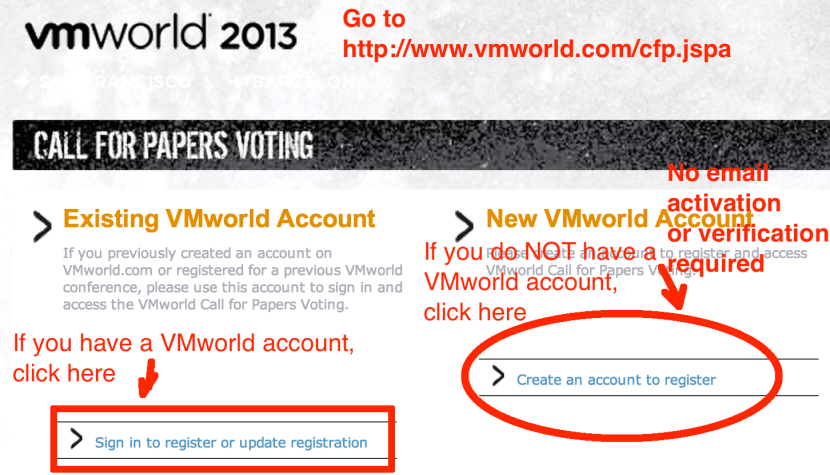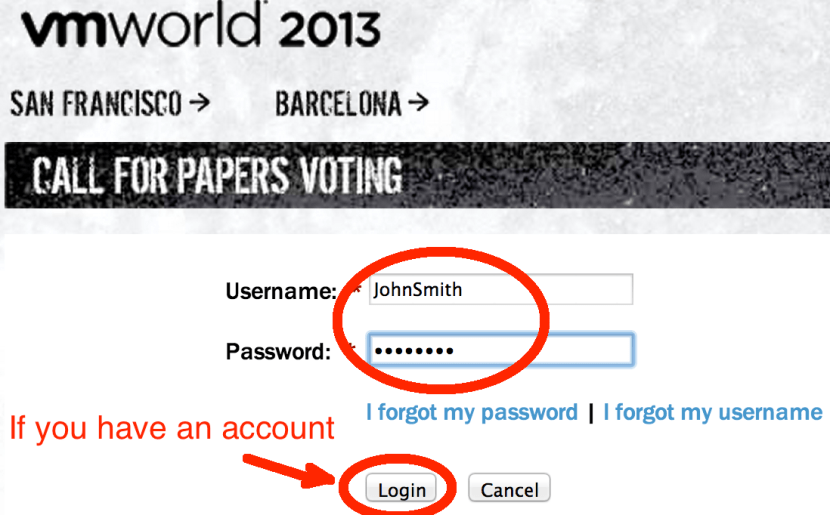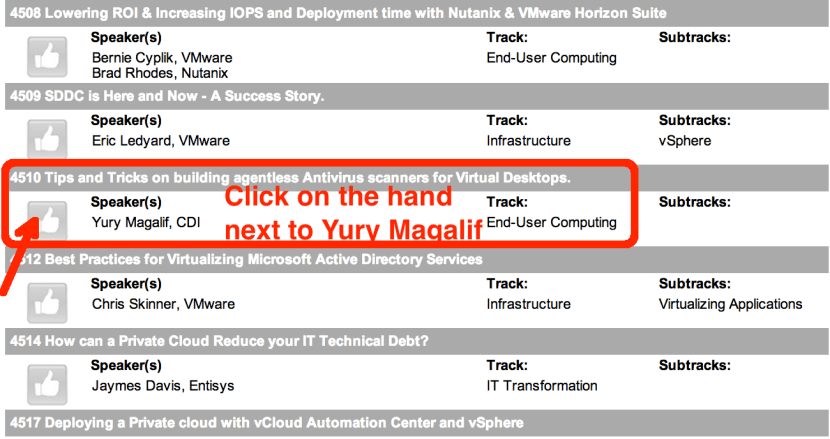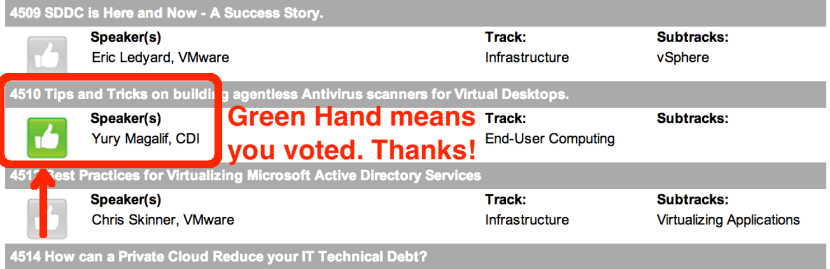Tagged: virtual desktops
Collateral for my presentation at the New Jersey VMware User Group (NJ VMUG)
I was delighted at the chance to present at the New Jersey VMware User Group (NJ VMUG). The attendees posed excellent questions.
Thank you much to Ben Liebowitz for the invitation.
My presentation is called “Virtual Desktop (VDI) Performance Troubleshooting”
Here are the slides for the session:
Virtual Desktops (VDI) on an Airplane
Recently, while flying on United Airlines I noticed the WiFi sign on the seat in front. I never used WiFi on planes before, so I thought it would be expensive. Imagine my surprise when it was cheap. It was probably cheap to compensate the absence of TV displays.
I immediately thought of our CDI Virtual Desktop (VDI) lab in Teterboro, NJ (USA). Would the Virtual Desktop even be usable? How will video run? I connected immediately, started recording my screen and opened my Virtual Desktop. It worked! Everything except video worked well.
My idea came because of Michael Webster, who has already tried doing this and wrote about it. I also wanted to do it in the Gunnar Berger style of protocol comparison. So, for your viewing pleasure — Virtual Desktops (VDI) on an Airplane.
——
Description:
This video is a demonstration of the Virtual Desktop (VDI) technology, located at CDI in Teterboro, NJ (USA) being accessed from an airplane 34,000 feet (10 km) high. Virtual Desktops allow you to use your Windows desktop from anywhere — even on satellite based WiFi. You will see PCoIP and HTML5 tests, Microsoft Word, HD video, YouTube video and vSphere client utilization.
Demonstration: Yury Magalif.
Lab Build: Chris Ruotolo.
Connecting From: Random clouds above Missouri, USA
Equipment and Software used:
VMware View
VMware vSphere
Cisco C-series servers.
EMC XtremIO all flash storage array.
10Zig Apex 2800 PCoIP acceleration card with a Teradici chip.
Inspired by:
Michael Webster’s blog article:
http://longwhiteclouds.com/2014/06/06/the-vmware-view-from-the-horizon-at-38000-feet-and-8000-miles-away/
Gunnar Berger’s low-latency VDI comparison video:
Collateral for my presentation at the Workshop of the Association of Environmental Authorities of NJ (AEANJ)
I was glad for a chance to present at the Workshop of the Association of Environmental Authorities of NJ (AEANJ). There were great questions from the audience.
Thank you to attendees, Leon McBride for the invitation, Peggy Gallos, Karen Burris, and to my colleague Lucy Valle for videotaping.
My presentation is called “Data Portability, Data Security, and Data Availability in Cloud Services”
Here are the collateral files for the session:
Slides:
AEANJ Workshop 2016-slides-YuryMagalif
Video:
Collateral for my presentation at the NJ CTO Study Council
This was my first time presenting at the new NJ CTO Study Council event, and it was a wonderful experience. We did a Virtual Desktop demo which worked flawlessly.
Thank you to attendees and my speaking partners Dr. Richard O’Malley, Ralph Barca, Stan Bednarz, Dan Riordan, and to my colleagues Jeff Jackson and Ian Erikson for help with the presentation.
My presentation is called “Virtualization Roadmap through K-12”
Here are the collateral files for the session:
Slides:
NJ CTO Study Council – VIRTUALIZATION – ROADMAP THROUGH K12 – November 2014
Collateral for my session at the HP Discover 2014 conference
Thank you to the 260 people who attended my session and filled out the survey!
I am very grateful that you keep coming to hear what I have to say and hope to be back next year.
My presentation is called “TB3306 – Tips and tricks on building VMware vSphere 5.5 with BladeSystem, Virtual Connect, and HP 3PAR StoreServ storage”
Returning for the sixth year in a row, this tips-and-techniques session is for administrators and consultants who want to implement VMware ESXi 5.5 (vSphere) on HP c-Class BladeSystem, Virtual Connect, and HP 3PAR StoreServ storage. New topics will include the auto-deployment of domain configurations and Single Root I/O Virtualization (SR-IOV) for bypassing vSwitches. The session will focus on real-world examples of VMware and HP best practices. For example, you will learn how to load-balance SAN paths; make Virtual Connect really “connect” to Cisco IP switches in a true active/active fashion; configure VLANs for the Virtual Connect modules and virtual switches; solve firmware and driver problems. In addition, you will receive tips on how to make sound design decisions for iSCSI vs. Fibre Channel, and boot from SAN vs. local boot. To get the most from this session, we recommend attendees have a basic understanding of VMware ESX, HP c-Class BladeSystem, and Virtual Connect.
Here are the collateral files for the session:
Slides:
Use #HPtrick hashtag to chat with me on Twitter:
June 16, 2014 — Monday, 2-3 pm Eastern Standard Time (11 am – 12 pm Pacific Standard Time).
VMware announces VSAN to be released around March 10th.
 Ben Fathi, the CTO of VMware announced the Virtual Storage Area Network (VSAN) feature in vSphere ESX on March 6, 2014.
Ben Fathi, the CTO of VMware announced the Virtual Storage Area Network (VSAN) feature in vSphere ESX on March 6, 2014.
VSAN is a storage technology that pools all local disks on multiple servers into one large distributed volume. Caching is done via an SSD drive.
Unfortunately, licensing and pricing details get released at VSAN General Availability around March 10th.
Out of the door, the VSAN will have the following features:
- Full support for VMware Horizon / View (no VSAN inside View — yet)
- Up to 32 nodes.
- Up to 2 million IOPS.
- 4.5 PB of space.
- 13 VSAN Ready Node configurations at launch using Cisco, IBM, Fujitsu or Dell servers.
- Build your own supported.
However, VSAN will also have the following requirements:
- At least 1 SSD drive.
- Up to 7 mechanical drives.
- Cannot use all SSDs or SAN storage.
- SSD must be at least 10% of space.
- Need ESXi 5.5 Update 1.
VSAN competitors:
- EMC’s ScaleIO — can build distributed storage on any OS out there (Windows, Linux plus VMware) and more nodes (per Duncan Epping).
- Nutanix — server, storage, VMware in a customized box.
- Simplivity — same concept as Nutanix.
- Pivot3 — same concept as Nutanix.
- Virtual Storage Appliance (VSA) solutions (VMware own VSA, Atlantis, HP Lefthand VSA, etc.).
- Regular storage arrays.
- Flash only storage arrays (XtremIO, EMC VNX-F, Cisco’s Whiptail/Invicta)
Analysis:
There is a lot of interest in VSAN. The beta had more than 10,000 people sign up. Some VMware partners around the country are preparing solutions already, ready to sell to eager customers.
However, everything depends on how it’s licensed and priced. The price has to be lower than traditional storage and even VSA solutions (except maybe VMware’s VSA). Only then it will make sense for the smaller customer.
Otherwise, especially for lower end Virtual Desktop Infrastructure (VDI), the VSAN is perfect — easy to set up (one checkbox), minimum of only 3 servers, provides enough IOPS with SSD caching. We are planning to use it for VDI.
VMworld 2013 Public Session Voting is Open – Please vote for my session
This year I again submitted a session to the VMworld 2013 Conference.
4510 Tips and Tricks on building agentless Antivirus scanners for Virtual Desktops.
This tips and techniques session is best for administrators and consultants looking to implement an Antivirus solution for their VMware Virtual Desktop Infrastructure (VDI). The goal is to minimize I/O impact to VDI. We will discuss the two most developed scanners taking advantage of VMware vShield Endpoint application programing interfaces (APIs) – Trend Micro Deep Security Antivirus and McAfee Agentless MOVE AntiVirus. Specifically, we will focus on real-world examples of VMware, Trend Micro and McAfee best practices. For example, the participants will learn whether to use their current Antivirus for VDI versus VDI agentless antivirus, why the VM Communication Interface (VMCI) driver is important, how to deploy the Security Virtual Appliances (SVAs), why you should disable VMotion for SVAs, how to test your solution using EICAR test files and how to shut down your VDI agentless antivirus VMs properly if doing maintenance. A basic understanding of VMware vSphere, VMware View and Enterprise Antivirus solutions is recommended.
I am not sure if I will be successful, but here is where your vote can help me speak at the Conference.
Please vote for my session. It should take not more than 10 minutes of your time.
I will be forever thankful!
How to Vote Instructions:
1. Please go to:
http://www.vmworld.com/cfp.jspa
2. If you have a VMworld account, click link on the left.
If you do NOT have a VMworld account, click the link on the right.
3. If you clicked that you have an account, enter your account username and password.
4. If you clicked that you do NOT have an account, please fill out all information.
No privacy worries, because no name, account or email activation/verification is done.
Make sure to type the correct letters in the black box at the bottom — you will get your own letters to type.
5. Scroll down approximately 1 page. You will see my session number and name:
4510 Tips and Tricks…
Speaker(s)
Yury Magalif, CDI
6. You will see my session number and name:
4510 Tips and Tricks…
Speaker(s)
Yury Magalif, CDI
Click on the hand next to my name.
7. Click Close.
8. The hand button next to my name is now Green. That means you voted – Thanks!
9. Scroll up the page.
Vote for some other sessions, if you like, then click the Logout button.
Thank you very much for voting for me!