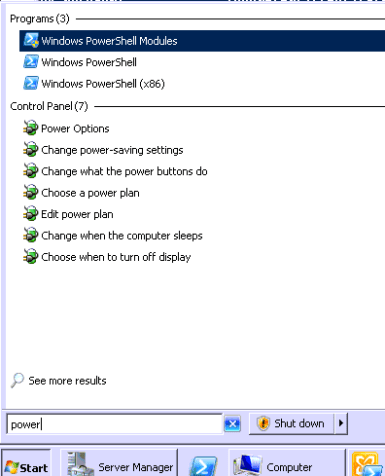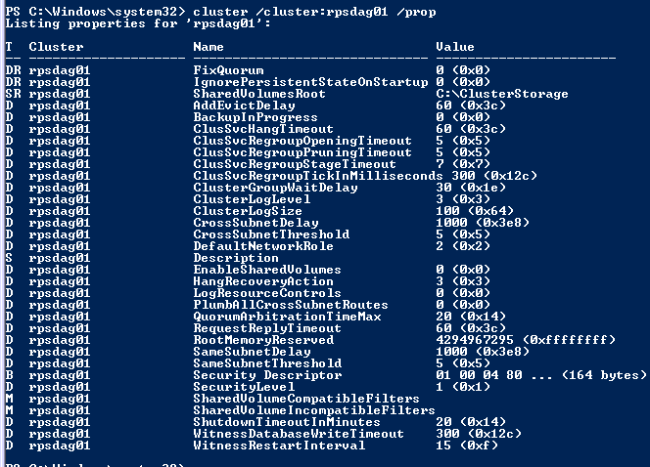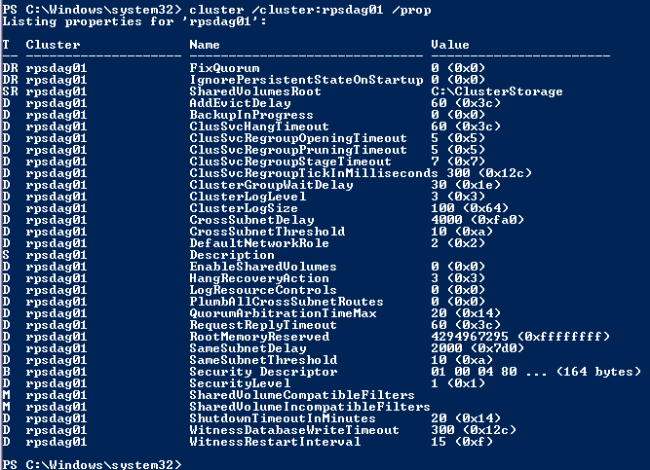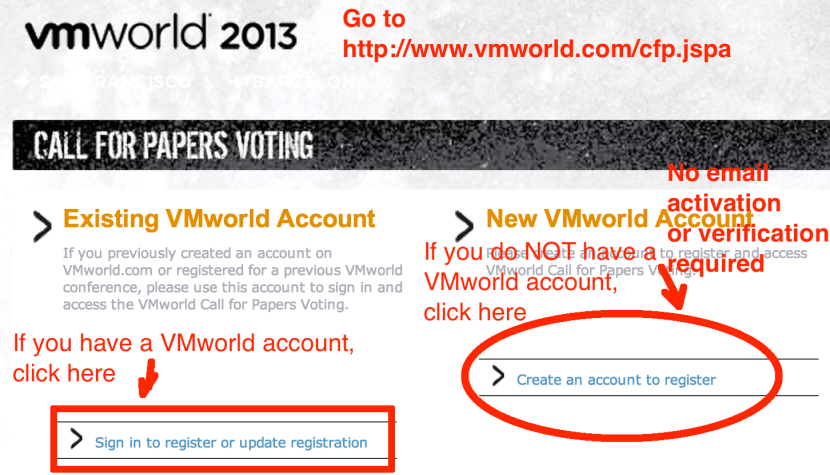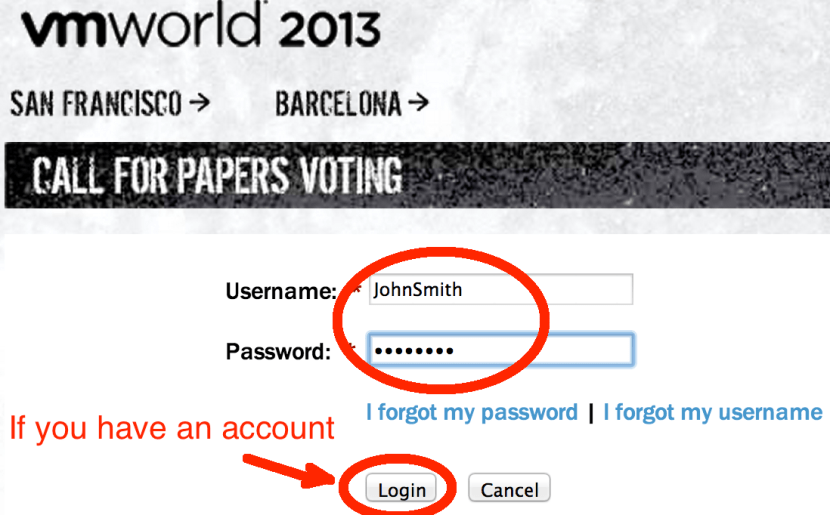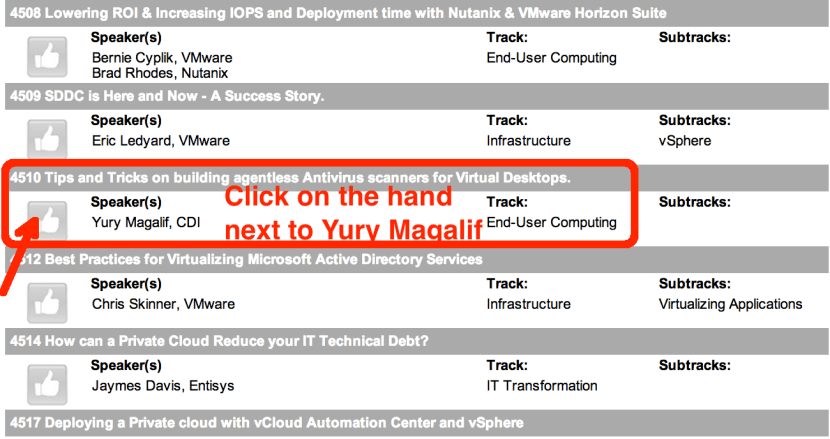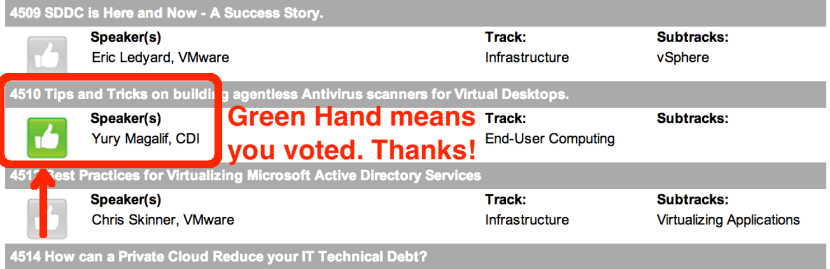Tagged: Computer cluster
Exchange 2010-2016 Database Availability Group (DAG) cluster timeout settings for VMware
Symptom:
Exchange 2010-2016 Database Availability Group (DAG) active database moves between DAG nodes without any reason, when the DAG nodes are VMware Virtual Machines. This may be due to the DAG node being VMotioned by vSphere DRS cluster.
Solution:
The settings below allow you to VMotion without DAG active databases flipping between nodes for no reason.
Although the tip below is mainly useful for Multi-Site DAG clusters, I have seen this flipping happen even within the same site. So, the recommendation is to do these commands on ANY DAG cluster that is running on VMware.
Instructions:
Substitute your DAG name for an example DAG name below, yourDAGname or rpsdag01.
On any Mailbox Role DAG cluster node, open Windows PowerShell with modules loaded.
| Type the following command to check current settings:
cluster /cluster:yourDAGname /prop Note the following Values: SameSubnetDelay SameSubnetThreshold CrossSubnetDelay CrossSubnetThreshold |
| Type the following commands to change the timeout settings.
cluster /cluster:yourDAGname /prop SameSubnetDelay=2000 cluster /cluster:yourDAGname /prop SameSubnetThreshold=10 cluster /cluster:yourDAGname /prop CrossSubnetDelay=4000 cluster /cluster:yourDAGname /prop CrossSubnetThreshold=10 |
Type the command to check that settings took
cluster /cluster:yourDAGname /prop
You ONLY need to run this on ONE DAG node. It will be replicated to ALL the other DAG nodes.
More Information:
See the article below:
http://technet.microsoft.com/en-us/library/dd197562(v=ws.10).aspx
VMworld 2013 Public Session Voting is Open – Please vote for my session
This year I again submitted a session to the VMworld 2013 Conference.
4510 Tips and Tricks on building agentless Antivirus scanners for Virtual Desktops.
This tips and techniques session is best for administrators and consultants looking to implement an Antivirus solution for their VMware Virtual Desktop Infrastructure (VDI). The goal is to minimize I/O impact to VDI. We will discuss the two most developed scanners taking advantage of VMware vShield Endpoint application programing interfaces (APIs) – Trend Micro Deep Security Antivirus and McAfee Agentless MOVE AntiVirus. Specifically, we will focus on real-world examples of VMware, Trend Micro and McAfee best practices. For example, the participants will learn whether to use their current Antivirus for VDI versus VDI agentless antivirus, why the VM Communication Interface (VMCI) driver is important, how to deploy the Security Virtual Appliances (SVAs), why you should disable VMotion for SVAs, how to test your solution using EICAR test files and how to shut down your VDI agentless antivirus VMs properly if doing maintenance. A basic understanding of VMware vSphere, VMware View and Enterprise Antivirus solutions is recommended.
I am not sure if I will be successful, but here is where your vote can help me speak at the Conference.
Please vote for my session. It should take not more than 10 minutes of your time.
I will be forever thankful!
How to Vote Instructions:
1. Please go to:
http://www.vmworld.com/cfp.jspa
2. If you have a VMworld account, click link on the left.
If you do NOT have a VMworld account, click the link on the right.
3. If you clicked that you have an account, enter your account username and password.
4. If you clicked that you do NOT have an account, please fill out all information.
No privacy worries, because no name, account or email activation/verification is done.
Make sure to type the correct letters in the black box at the bottom — you will get your own letters to type.
5. Scroll down approximately 1 page. You will see my session number and name:
4510 Tips and Tricks…
Speaker(s)
Yury Magalif, CDI
6. You will see my session number and name:
4510 Tips and Tricks…
Speaker(s)
Yury Magalif, CDI
Click on the hand next to my name.
7. Click Close.
8. The hand button next to my name is now Green. That means you voted – Thanks!
9. Scroll up the page.
Vote for some other sessions, if you like, then click the Logout button.
Thank you very much for voting for me!