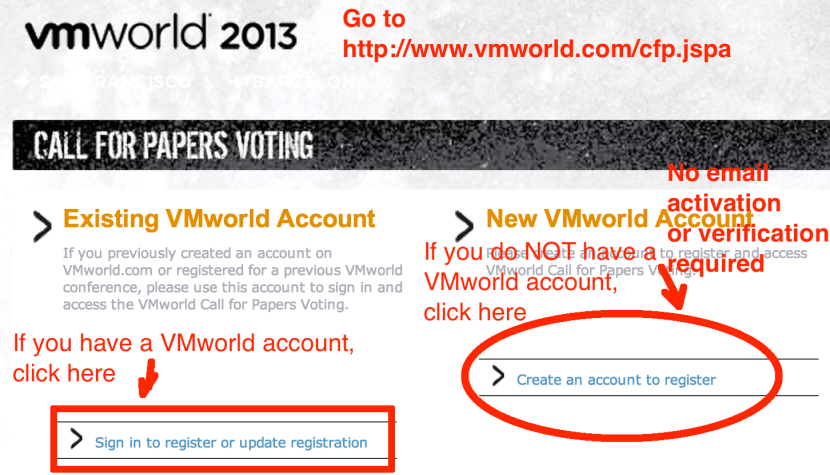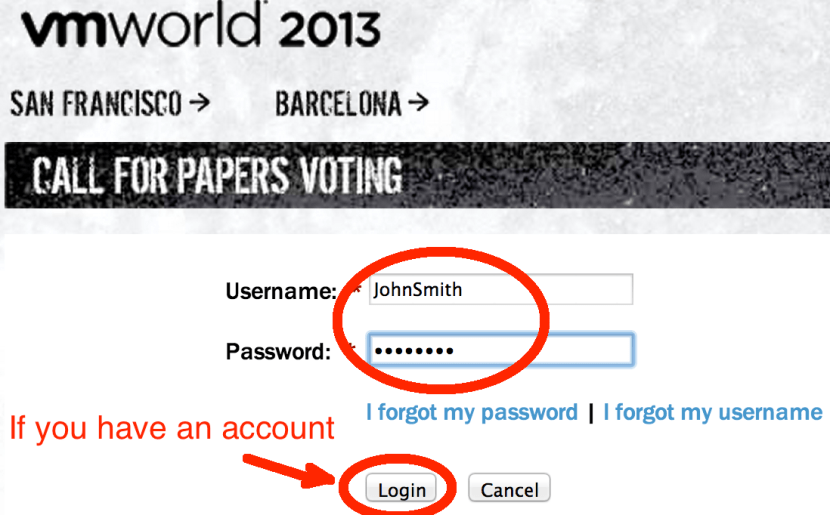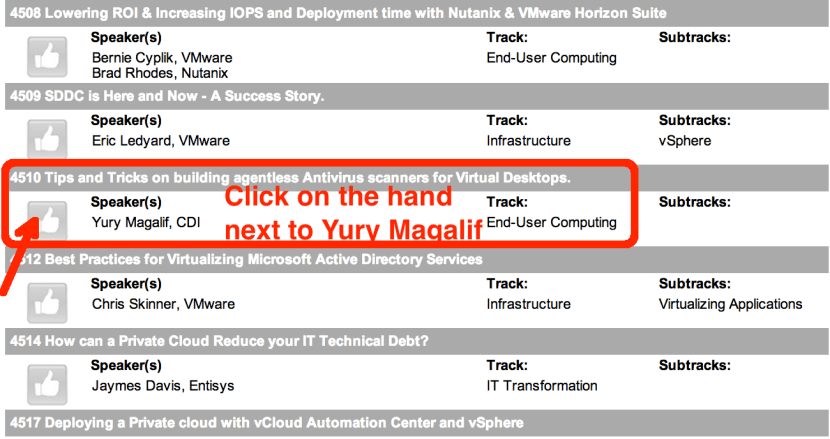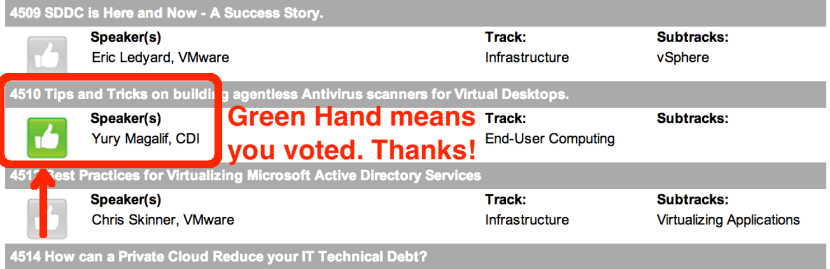Tagged: Desktop virtualization
Virtual Desktops (VDI) on an Airplane
Recently, while flying on United Airlines I noticed the WiFi sign on the seat in front. I never used WiFi on planes before, so I thought it would be expensive. Imagine my surprise when it was cheap. It was probably cheap to compensate the absence of TV displays.
I immediately thought of our CDI Virtual Desktop (VDI) lab in Teterboro, NJ (USA). Would the Virtual Desktop even be usable? How will video run? I connected immediately, started recording my screen and opened my Virtual Desktop. It worked! Everything except video worked well.
My idea came because of Michael Webster, who has already tried doing this and wrote about it. I also wanted to do it in the Gunnar Berger style of protocol comparison. So, for your viewing pleasure — Virtual Desktops (VDI) on an Airplane.
——
Description:
This video is a demonstration of the Virtual Desktop (VDI) technology, located at CDI in Teterboro, NJ (USA) being accessed from an airplane 34,000 feet (10 km) high. Virtual Desktops allow you to use your Windows desktop from anywhere — even on satellite based WiFi. You will see PCoIP and HTML5 tests, Microsoft Word, HD video, YouTube video and vSphere client utilization.
Demonstration: Yury Magalif.
Lab Build: Chris Ruotolo.
Connecting From: Random clouds above Missouri, USA
Equipment and Software used:
VMware View
VMware vSphere
Cisco C-series servers.
EMC XtremIO all flash storage array.
10Zig Apex 2800 PCoIP acceleration card with a Teradici chip.
Inspired by:
Michael Webster’s blog article:
http://longwhiteclouds.com/2014/06/06/the-vmware-view-from-the-horizon-at-38000-feet-and-8000-miles-away/
Gunnar Berger’s low-latency VDI comparison video:
VMworld 2013 Public Session Voting is Open – Please vote for my session
This year I again submitted a session to the VMworld 2013 Conference.
4510 Tips and Tricks on building agentless Antivirus scanners for Virtual Desktops.
This tips and techniques session is best for administrators and consultants looking to implement an Antivirus solution for their VMware Virtual Desktop Infrastructure (VDI). The goal is to minimize I/O impact to VDI. We will discuss the two most developed scanners taking advantage of VMware vShield Endpoint application programing interfaces (APIs) – Trend Micro Deep Security Antivirus and McAfee Agentless MOVE AntiVirus. Specifically, we will focus on real-world examples of VMware, Trend Micro and McAfee best practices. For example, the participants will learn whether to use their current Antivirus for VDI versus VDI agentless antivirus, why the VM Communication Interface (VMCI) driver is important, how to deploy the Security Virtual Appliances (SVAs), why you should disable VMotion for SVAs, how to test your solution using EICAR test files and how to shut down your VDI agentless antivirus VMs properly if doing maintenance. A basic understanding of VMware vSphere, VMware View and Enterprise Antivirus solutions is recommended.
I am not sure if I will be successful, but here is where your vote can help me speak at the Conference.
Please vote for my session. It should take not more than 10 minutes of your time.
I will be forever thankful!
How to Vote Instructions:
1. Please go to:
http://www.vmworld.com/cfp.jspa
2. If you have a VMworld account, click link on the left.
If you do NOT have a VMworld account, click the link on the right.
3. If you clicked that you have an account, enter your account username and password.
4. If you clicked that you do NOT have an account, please fill out all information.
No privacy worries, because no name, account or email activation/verification is done.
Make sure to type the correct letters in the black box at the bottom — you will get your own letters to type.
5. Scroll down approximately 1 page. You will see my session number and name:
4510 Tips and Tricks…
Speaker(s)
Yury Magalif, CDI
6. You will see my session number and name:
4510 Tips and Tricks…
Speaker(s)
Yury Magalif, CDI
Click on the hand next to my name.
7. Click Close.
8. The hand button next to my name is now Green. That means you voted – Thanks!
9. Scroll up the page.
Vote for some other sessions, if you like, then click the Logout button.
Thank you very much for voting for me!