Category: Fibre Channel
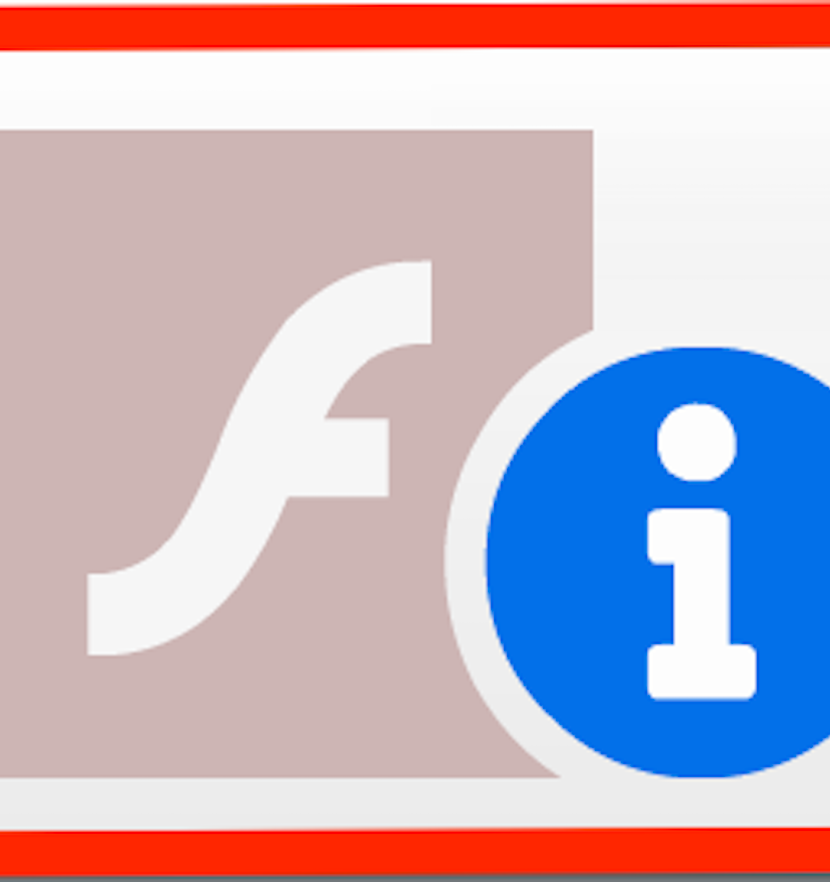
How to use Adobe Flash Player after its End of Life — absolutely free
***NOW UPDATED with Apple MacOS instructions, in addition to Microsoft Windows***
***Also updated with the solution to the mms.cfg file not working due to the UTF-8 bug***
You may have seen plenty of announcements over the past few years about Adobe Flash coming to the end of life. Various browser manufacturers announced they will disable Flash. Microsoft announced they will uninstall Flash from Windows using a Windows Update (although only the Flash that came automatically with Windows, NOT user-installed Flash). Apple completely disabled Flash in Safari. Below is the dreaded Flash End of Life logo that you will see once Flash is finally turned off:
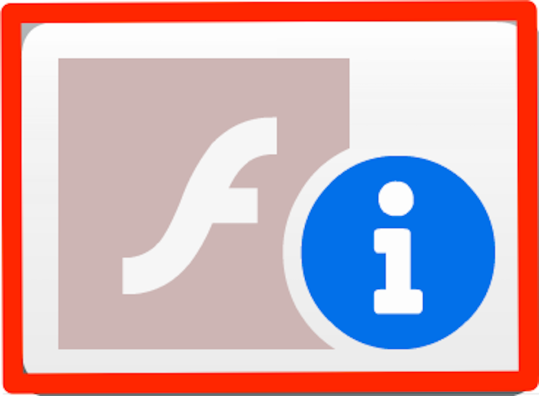
Yes, I agree with Steve Jobs — Flash is buggy and not secure. However, there are many IT manufacturers out there that used Flash to build their management software interfaces. Some common examples are VMware vSphere, Horizon, and HPE CommandView. That management software is not going away, even though most of it is older. In fact, some of these Flash-managed devices will be there for the next 10 years. So, what can the desperate IT administrator do to manage his or her devices?
Adobe sends users for extended Flash support to a company called Harman. HPE charges money for older CommandView support. Do not pay any money to these companies to use Flash.
Preparation
I am not recommending Chrome or Edge browsers for the below solution because they will auto-update and newer versions will not support Flash at all. Further, turning off auto-update in Chrome and Edge is difficult.
Here are 3 methods to get Flash running on your favorite website. Windows methods assume 64-bit Operating systems. If you want to try 32-bit Windows, the files are available, but the functionality has not been tested (although it will probably work). All the files talked about in these methods are downloadable below:
firefox-flash-end-solution-versions.zip_.pdf — Right click on the link and choose “Save Link As” or “Download Linked File As”. Save the file to your computer. Unhide file extensions. Remove _.pdf from the end of the name and Unzip/ExtractAll the file.
The file contains:
policies.json
Firefox Setup 78.6.0esr-64bit.exe
Firefox Setup 78.6.0esr-32bit.exe
Firefox 78.6.0esr.dmg
flash-eol-versions.zip_-1.pdf — Right click on the link and choose “Save Link As” or “Download Linked File As”. Save the file to your computer. Unhide file extensions. Remove _-1.pdf from the end of the name and Unzip/ExtractAll the file.
The file contains:
mms.cfg
Flash player for Firefox and Win7 – use this for Solution: install_flash_player.exe
Flash for Safari and Firefox – Mac: install_flash_player_osx.dmg
Flash for Opera and Chromium – Mac: install_flash_player_osx_ppapi.dmg
Flash Player for Chromium and Opera browsers: install_flash_player_ppapi.exe
Flash Player for IE active x: install_flash_player_ax.exe
Flash Player Beta 32 bit – May 14-2020: flashplayer_32_sa.exe flashplayer_32_sa.dmg
flash_player_32_0_admin_guide.pdf
Method 1 — Microsoft Windows, if you have Internet Explorer browser and Flash already installed
This method applies to many older Windows Operating systems like Server 2008, 2012, 2016 and Windows 7 and even older Windows 10. It assumes a 64-bit operating system.
- Do NOT upgrade Internet Explorer to the Microsoft Edge browser.
- Set Internet Explorer to be the default browser in Default Programs.
- Download the mms.cfg file.
- Open the mms.cfg file with Notepad.
- Edit the URL on the right of the Equals sign with an address of the Flash website or file that you need.
- Ex. AllowListUrlPattern=https://localhost/admin/
- If you need additional websites, place them on the next lines, like in this example.
- AllowListUrlPattern=https://localhost/admin/
- AllowListUrlPattern=http://testwebsite.com/
- AllowListUrlPattern=*://*.finallystopflash.com/

- Save mms.cfg file on the desktop.
- Important: if you did not use my file, but you are creating the file yourself, makes sure in Notepad Save As dialog, you select “All Files” as the type, and “UTF-8” as the Encoding.
- Copy the mms.cfg file into the following directory: C:\Windows\SysWOW64\Macromed\Flash\
- That disables Flash updates and allows to use Flash on specified websites.
- If you don’t see this directory, it means Flash is not installed and you need to use Method 2 instead.
- Restart the Internet Explorer browser.
- Go to your website.
- This will open Internet Explorer with Flash functional.
Method 2 — Microsoft Windows, if you don’t have Internet Explorer and/or Flash installed
This method applies to almost any Windows machine. It assumes a 64-bit operating system.
- If you already have another version of Firefox installed, uninstall it.
- Download the “Firefox Setup 78.6.0esr-64bit.exe” and “policies.json” files. This Firefox installer is the Enterprise version (what you need).
- Install Firefox ESR, but do NOT open it, or if it opens, close right away.
- In the “C:\Program Files\Mozilla Firefox\” directory, create a folder called “distribution”
- Put “policies.json” file into the folder “distribution” — this disables automatic Firefox updates.
- Start Firefox ESR.
- Go to URL: about:policies
- Check that “DisableAppUpdate” policy is there and it says “True”.
- Set Firefox to be the default browser in Default Programs.
- Download “Flash player for Firefox and Win7 – use this for Solution: install_flash_player.exe” and “mms.cfg”.
- Double click on the install_flash_player.exe to install Flash for Firefox. Click all Next prompts.
- If you are prompted to choose “Update Flash Player Preferences”, select “Never Check for Updates”.
- Open mms.cfg file with Notepad
- Edit the URL on the right of the Equals sign with an address of the Flash website or file that you need.
- Ex. AllowListUrlPattern=https://localhost/admin/
- If you need additional websites, place them on the next lines, like in these examples:
- AllowListUrlPattern=https://localhost/admin/
- AllowListUrlPattern=http://testwebsite.com/
- AllowListUrlPattern=*://*.finallystopflash.com/
- Save mms.cfg file on the desktop.
- Important: if you did not use my file, but you are creating the file yourself, makes sure in Notepad Save As dialog, you select “All Files” as the type, and “UTF-8” as the Encoding.
- Copy the “mms.cfg” file into the following directory: C:\Windows\SysWOW64\Macromed\Flash\
- That disables Flash updates and allows to use Flash on specified websites.
- Restart Firefox ESR.
- When going to the flash website you specified, click on the big logo in the middle, then “Allow”.
Method 3 — Apple MacOS
This method applies to almost any MacOS version.
- If you already have another version of Firefox installed, uninstall it.
- Download “Firefox 78.6.0esr.dmg” and “policies.json” files. This Firefox ESR for Mac installer is the Enterprise version (what you need).
- Open the DMG file. Drag the Firefox ESR icon to the Applications folder, which installs it on the Mac. Do NOT open Firefox ESR yet.
- Open the Terminal application.
- Type the following and press Enter (start typing from xattr).
- xattr -r -d com.apple.quarantine /Applications/Firefox.app
- This allows Firefox customization without corrupting the application.
- xattr -r -d com.apple.quarantine /Applications/Firefox.app

- Go to the Applications folder.
- Right click on the Firefox.app application and select “Show Package Contents”.
- Go to Contents>Resources folder and when there create a folder called “distribution”.
- Put “policies.json” file into the folder “distribution” — this disables automatic Firefox updates.
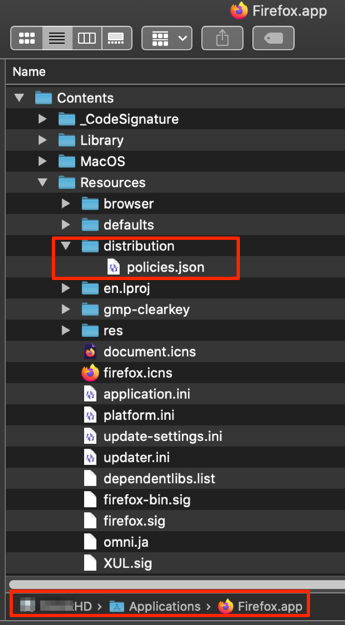
- Start Firefox ESR.
- Go to URL: about:policies
- Check that “DisableAppUpdate” policy is there and it says “True”.
- Download “Flash for Safari and Firefox – Mac: install_flash_player_osx.dmg” and “mms.cfg”.
- Double click on the install_flash_player_osx.dmg to mount the disk. Double click the installer to install Flash for Firefox.
- When asked to choose on “Update Flash Player Preferences”, select “Never Check for Updates (not recommended)”.
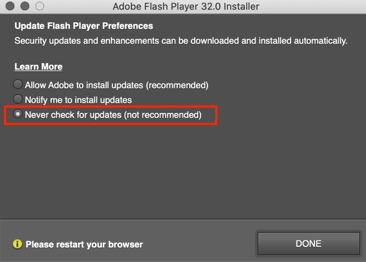
- Place the mms.cfg file on the Desktop. Open mms.cfg file with TextEdit.
- Edit the URL on the right of the Equals sign with an address of the Flash website or file that you need.
- Ex. AllowListUrlPattern=https://localhost/admin/
- If you need additional websites, place them on the next lines, like in these examples:
- AllowListUrlPattern=https://localhost/admin/
- AllowListUrlPattern=http://testwebsite.com/
- AllowListUrlPattern=*://*.finallystopflash.com/

- Save mms.cfg file to the Desktop. Copy the mms.cfg file.
- Paste the “mms.cfg” file into the following directory:
- /Library/Application Support/Macromedia/ (Mac Hard Drive>Library>Application Support>Macromedia)
- If there is already an existing mms.cfg file in there, Replace it.
- That disables Flash updates and allows to use Flash on specified websites.

- Restart Firefox ESR for Mac.
- When going to the flash website you specified, click on the big logo in the middle, then “Allow”.
References
https://support.mozilla.org/en-US/questions/1283061
https://community.adobe.com/t5/flash-player/adobe-flash-availability-after-2020/td-p/10929047?page=1
https://support.mozilla.org/en-US/kb/deploying-firefox-customizations-macos
Is FCoE winning the war vs. Native FC?
Note: this article was first published in 2013 on my work blog Cloud-Giraffe. I am republishing it here because the article is no longer available from my work blog. The ideas here are still relevant.
I had a customer recently buy 2 Cisco Nexus 5548UP switches to be used for their Fibre Channel (FC) Storage functionality, which is 50% of the total switch functionality. For Ethernet features, the customer bought separate Nexus switches. I did not advise on the design of this solution. However, it is a telling sign of Cisco’s weakened efforts to play down native FC functionality in favor of native Fibre Channel over Ethernet (FCoE). Unfortunately, promoting FCoE is proving to be harder than it looked. This is due to two main problems — confusion about the management of FCoE and Cisco’s main storage switch competitor Brocade wielding formidable muscle to keep native FC alive.
In 2003, Cisco entered the FC native switch market with a splash. Cisco did this by perfecting one of their first spin-ins. A spin-in is when a company tells a few hundred of their engineers, “You will become a separate company and receive shares. Then, you will build us the best new technology on the market. If the tech is successful, Cisco will buy the company back, and all who received shares will profit handsomely.” Thus, Andiamo Systems was born and built the Cisco MDS FC storage switch.
At the time of their MDS FC switch release, Cisco’s primary competitor Brocade had 1/3 of the software features of the new MDS switch. I remember talking to my colleagues, old school FC guys, about the Cisco MDS. “Cisco does not know the FC storage market — they are network specialists. They will never release a switch as easy and robust as a Brocade or McData,” forecasted my bearded comrades. I believed them — they had years of experience.
Soon, Cisco was sending me to MDS courses, and the new CCIE certification in Storage was born. After I took the courses and realized the MDS’s feature dominance, I was hooked. Any geek worth his salt likes an abundance of gadgets — Cisco had Virtual Storage Area Networks (VSANs), FC pings, Inter-VSAN routing and Internet Small Computer System Interface (iSCSI) built in. This was when iSCSI storage was a novel, branch only solution. But with Cisco, you could do iSCSI with ANY storage.
The only Cisco problem was cost. Cisco attacked the large enterprise market first. As a result, an entry level MDS 9216 switch with all the wizardry cost $52 thousand list. The price was prohibitive for smaller markets. However, Cisco’s access to large enterprise decision makers allowed the company to quickly dispatch of the McData switch company. McData was gobbled up by Brocade. Brocade was not passive — it quickly ramped up development of software features. Further, Brocade’s main counter bet was the raw hardware speed strategy. Brocade decided to improve native FC chips faster than Cisco. As a result, Brocade was faster to market with 4 Gbit and then 8 Gbit FC.
At the time of Brocade’s 4 and 8 Gbit increases, most critics said that no client requires such speed, that it is purely a marketing gimmick. Such marketing gimmick charges were also leveled against Cisco for advanced software gadgets in their switches. The FC customer had a choice — raw FC speed vs. advanced software. While I enjoyed advanced software, I admit — few clients used switch based iSCSI and extra Cisco features. Both Brocade’s FC speed dominance and Cisco software advantage were pure marketing. But with time, it became evident that faster chips prevail in the marketing argument. Software was faster to develop than custom Application-specific Integrated Circuits (ASICs). Consequently, Brocade matched Cisco’s features, and was winning in FC speeds. Pundits that shot down the speed were silenced, as throngs of customers wanted faster Input/Output (I/O) for their growing VMware virtual server farms.
Still, Cisco had another card up its sleeve. Andiamo’s success was spectacular. The team behind the MDS was itching to disrupt another market, and Cisco was happy to oblige. Nuova Systems put together the same cast of characters in another spin-in. The spin-in secretly burrowed inside Cisco, building something unique. Speculation abounded, but when Cisco finally announced Nuova’s work, it was revolutionary.
Cisco/Nuova was the first to release the Nexus, a unified switch which supported native FC and Ethernet/Internet Protocol (IP) in the same box. Further, Cisco was the first to release the 10 Gbit FCoE protocol for their unified switches. Also, Cisco entered the server market with the Unified Computing System (UCS), a blade server platform with a network oriented architecture. Brocade was again caught off-guard, and went to its tried and true strategy — win with native FC, while countering Cisco’s feature superiority with “me toos.” Thus, Brocade was the first on the market with 16 Gbit FC. Meanwhile, Cisco touted the benefits of unified switching at 10 Gbit.
The promise of unified switching made complete sense. Why have 2 separate networks — storage and IP, which have similar concepts? Yet, in the 1990s, the storage market diverged onto a separate network path. Storage required a switching infrastructure, and the industry delivered the Storage Area Network (SAN). Developed in part by the SCSI guys mixed in with IP pros, FC was a robust protocol, perfect for storage. However, when FC expanded into multiple sites and routing, its management became similar to IP network management. Still, storage was managed by the storage team and IP by the network team. Separate, sometimes warring Network vs. Storage silos increased hardware and staff costs at large enterprises.
Cisco argued it could reintegrate the silos into one job role — an omniscient super Data Center guru. To that end, Cisco Certified Internetwork Expert (CCIE) certification in Storage was recently discontinued in favor of CCIE in Data Center. The Data Center CCIE requires knowledge of the server in Cisco UCS, the storage of Cisco MDS and Nexus FC, the Cisco Nexus Layer 2/3 network, and the Nexus 1000V virtual switching functionality. In Cisco’s view, the Data Center CCIE is the James Bond of the Data Center world, able to handle any problem thrown at him. I have no doubt that such people will exist, and they will assemble multi-disciplinary departments.
However, the current realities in the field seem to tell a different story. Over time, FC and storage developed into a whole separate area with its own deep expertise. The storage professional was required to know the management of multiple storage arrays from different manufacturers — EMC, NetApp, HP, Hitachi, Dell, and others. The number of storage protocols increased from just FC and occasional Fibre Channel over IP (FCIP) for routing across distances to iSCSI, Network File System (NFS), Common Internet File System (CIFS) and FCoE. Brocade absorbed McData, but Qlogic began to make FC switches.
On the network side, the amount of technology keeps increasing. The Routing and Switching CCIE of today has to know 3-5 times more than CCIE #1. Moreover, we have virtual and Software Defined Networking (SDN) disrupting the field. The future network guy has to know FabricPath, Overlay Transport Virtualization (OTV), the new Cisco’s Cloud Services Router 1000V (CSR), VMware’s vCloud Director, Nicira, and Brocade-acquired Vyatta.
The FCoE protocol was meant to unify storage and network management through the Nexus switch. Unfortunately, what I see is that the network guys are weak in the Nexus FC functionality. Yes, they may have gone to a class to learn the MDS or Nexus’s FC side, and they know the transport side. However, they lack the knowledge and control of the day to day management of the endpoints — server, virtualization and storage arrays. As a result, whoever controls the Nexus FCoE, cannot control and troubleshoot the native NetApp FCoE card, and also cannot control LUN presentation in a UCS blade. But, complete control of the FC stack is essential in FC troubleshooting. On the other hand, storage guys rarely want to delve into the network features of the Nexus switch. Consequently, because the Nexus is first and foremost a network switch, the storage guys never have daily administrative control.
When a shop is moving from one manufacturer to another, toward a converged network, it does not want to have multiple manufacturers. Another customer asked me to design a Nexus only solution, because they wanted to move away from Brocades. They had money for the Nexuses, but not enough Nexuses to accommodate all Brocade FC ports currently in existence. When I mentioned introducing Cisco MDSs, they said, “Why are you introducing native FC into the mix when the Nexus FCoE mantra is suppose to solve our storage needs?” The death of native FC, and especially Cisco MDSs has been predicted before. When Cisco retired CCIE in Storage, that was another sign that the MDS native FC switch is on its way out. Yet, Brocade released 16 Gbit native FC 2 years ago.
Today, the Data Center has many management headaches due to convergence.
- Who will manage the server and its network devices (Converged Network Adapter cards, end-host I/O modules like Hewlett-Packard Virtual Connect or Cisco UCS Fabric Interconnects) — VMware guys, old school server guys, storage or network gals?
- Who will manage the network going from the server out to the first access device (end-host I/O modules, Cisco UCS Fabric Interconnects)?
- Who will manage storage and network transports (Cisco Nexus, Brocade switches)?
- Who will manage the network in a virtual network world (Cisco Nexus 1000V, CSR, Vyatta, Nicira, hardware Nexus, OpenStack)?
These management questions have not been settled. In fact, what I see is the expertise of IT staff, like water, flows back and forth between departments. No one is quite sure where her responsibility ends and the colleague’s begins.
In this world of management confusion, the tried and true resonates. As a result, Brocade was successful in convincing the Data Center to wait on the death of native FC. And, just like before with 4 and 8 Gbit FC, Cisco had to answer. Therefore, the new Cisco 16 Gbit FC MDS 9710 Multilayer Director and the upcoming MDS 9250i Multiservice Fabric Switch that were just announced continue the time honored tradition of Brocade vs. Cisco FC war. In response, on LinkedIn Brocade immediately pointed to a press release touting added software features in their current code base. In addition, I am sure Brocade R&D is already well on the way to release the 32 Gbit FC ASICs in the next round of battle.
Meanwhile, many IT departments like my original customer will continue to follow a dual path — native FC separate from the Network, avoiding FCoE. Even when that avoidance is done on the switches from the same manufacturer — Cisco, and when it happens with the switch that fully supports FCoE — the Nexus. The native Fibre Channel protocol is alive and well.
Collateral for my session at the HP Discover 2014 conference
Thank you to the 260 people who attended my session and filled out the survey!
I am very grateful that you keep coming to hear what I have to say and hope to be back next year.
My presentation is called “TB3306 – Tips and tricks on building VMware vSphere 5.5 with BladeSystem, Virtual Connect, and HP 3PAR StoreServ storage”
Returning for the sixth year in a row, this tips-and-techniques session is for administrators and consultants who want to implement VMware ESXi 5.5 (vSphere) on HP c-Class BladeSystem, Virtual Connect, and HP 3PAR StoreServ storage. New topics will include the auto-deployment of domain configurations and Single Root I/O Virtualization (SR-IOV) for bypassing vSwitches. The session will focus on real-world examples of VMware and HP best practices. For example, you will learn how to load-balance SAN paths; make Virtual Connect really “connect” to Cisco IP switches in a true active/active fashion; configure VLANs for the Virtual Connect modules and virtual switches; solve firmware and driver problems. In addition, you will receive tips on how to make sound design decisions for iSCSI vs. Fibre Channel, and boot from SAN vs. local boot. To get the most from this session, we recommend attendees have a basic understanding of VMware ESX, HP c-Class BladeSystem, and Virtual Connect.
Here are the collateral files for the session:
Slides:
Use #HPtrick hashtag to chat with me on Twitter:
June 16, 2014 — Monday, 2-3 pm Eastern Standard Time (11 am – 12 pm Pacific Standard Time).
Speaking at the HP Discover 2014 conference.
This is my 6th year to have the honor of speaking at the HP Discover conference.
Thank you to past attendees who rate my session high, and to HP staff who pick my session.
Here is the official HP link to the session:
https://h30496.www3.hp.com/connect/sessionDetail.ww?SESSION_ID=3306
Thank you to Morgan O’Leary of VMware for highlighting my session on the official VMware company blog:
http://blogs.vmware.com/vmware/2014/06/register-now-hp-discover-las-vegas-2014.html
Session time:
Wednesday, June 11, 2014
9 am – 10 am Pacific Standard Time (12:00 PM – 1 PM Eastern Standard Time).
Room: Lando 4202.
My presentation number is TB3306 and it is called “Tips and tricks on building VMware vSphere 5.5 with BladeSystem, Virtual Connect, and HP 3PAR StoreServ storage”
This tips-and-techniques session is for administrators and consultants who want to implement VMware ESXi 5.5 (vSphere) on HP c-Class BladeSystem, Virtual Connect, and HP 3PAR StoreServ storage. New topics will include the auto-deployment of domain configurations and Single Root I/O Virtualization (SR-IOV) for bypassing vSwitches. The session will focus on real-world examples of VMware and HP best practices. For example, you will learn how to load-balance SAN paths; make Virtual Connect really “connect” to Cisco IP switches in a true active/active fashion; configure VLANs for the Virtual Connect modules and virtual switches; solve firmware and driver problems. In addition, you will receive tips on how to make sound design decisions for iSCSI vs. Fibre Channel, and boot from SAN vs. local boot. To get the most from this session, we recommend attendees have a basic understanding of VMware ESX, HP c-Class BladeSystem, and Virtual Connect.
You will be able to download the slides from my session the evening of June 12 on this blog.
Please live Tweet points you find interesting during the session, using the following hashtag:
#HPtrick
Look for suggested tricks in the slides.
In addition, use #HPtrick hashtag to chat with me on Twitter:
June 16, 2014 — Monday, 2-3 pm Eastern Standard Time (11 am – 12 pm Pacific Standard Time).
If you would like to attend the HP conference in person, please register:
https://h30496.www3.hp.com/portal/newreg.ww
Then, choose session TB3306 in the Session Scheduler:
Twitter Chat about HP blades, VMware, Virtual Connect & Storage
#HPtrick
hashtag to chat with me on Twitter:
June 18, 2013 — Tuesday, 2-3 pm Eastern Standard Time (11 am – 12 pm Pacific Standard Time).
The chat will be about HP blades, VMware, Virtual Connect & HP Storage, to answer new and remaining questions for my session at HP Discover 2013 “TB2603 – Building VMware vSphere 5.1 with blades, Virtual Connect and EVA.”
How to Twitter Chat:
Go to Twitter.com or the Twitter mobile app and search using the universal search field on top for #HPtrick
Then, tweet a question and make sure to include the #HPtrick expression (hashtag) in the question.
I will be monitoring #HPtrick area for questions, and will respond with an answer, also including the #HPtrick hashtag.
You will be able to Refresh your browser page or mobile app, and will see the answer to your question.
See you there!
Collateral for my session at the HP Discover 2013 conference
Thank you to those who attended my session and filled out the survey! I hope to be back next year.
My presentation is called “TB2603 – Building VMware vSphere 5.1 with blades, Virtual Connect and EVA.”
The session will discuss how VMware ESXi 5.1 (vSphere) can be implemented on HP c-Class blades, Virtual Connect and EVA, as well as the Flex-10/10D module and WS460c Gen8 blade with eight GPUs. The presentation will focus on real-world VMware and HP best practices, including how to load balance storage area network paths, how to make Virtual Connect really “connect” to Cisco Internet protocol switches, how to configure virtual local area networks for the Virtual Connect modules and VMware virtual switches and how to solve firmware and driver headaches with Virtual Connect and ESXi 5.1. Attendees will also receive tips on design decisions. A basic understanding of VMware, c-Class blades and Virtual Connect is recommended.
Here are the collateral files for the session:
Slides:
HP Documents:
DISCOVER_2013_HOL2653_Student_LAB_Guide_Rev.1.1
Use #HPtrick hashtag to chat with me on Twitter:
June 18, 2013 — Tuesday, 2-3 pm Eastern Standard Time (11 am – 12 pm Pacific Standard Time).
Speaking at the HP Discover 2013 conference
This is my 5th year to have the honor of speaking at the HP Discover conference.
Thank you to past attendees who rate my session high, and to HP staff who pick my session.
Session time:
Wednesday, June 12, 2013
4:30 PM – 5:30 PM Pacific Standard Time (7:30 PM – 8:30 PM Eastern Standard Time).
My presentation is called “TB2603 – Building VMware vSphere 5.1 with blades, Virtual Connect and EVA.”
The session will discuss how VMware ESXi 5.1 (vSphere) can be implemented on HP c-Class blades, Virtual Connect and EVA, as well as the Flex-10/10D module and WS460c Gen8 blade with eight GPUs. The presentation will focus on real-world VMware and HP best practices, including how to load balance storage area network paths, how to make Virtual Connect really “connect” to Cisco Internet protocol switches, how to configure virtual local area networks for the Virtual Connect modules and VMware virtual switches and how to solve firmware and driver headaches with Virtual Connect and ESXi 5.1. Attendees will also receive tips on design decisions. A basic understanding of VMware, c-Class blades and Virtual Connect is recommended.
Here is the official HP link to the session:
https://h30496.www3.hp.com/connect/sessionDetail.ww?SESSION_ID=2603&tclass=popup
You will be able to download the session slides starting the evening of June 12 on this blog.
This year, I decided to do some Social Media experiments.
So, please live Tweet points you find interesting during the session, using the following hashtag:
#HPtrick
Look for suggested tricks in the slides.
In addition, use #HPtrick hashtag to chat with me on Twitter:
June 18, 2013 — Tuesday, 2-3 pm Eastern Standard Time (11 am – 12 pm Pacific Standard Time).
If you would like to attend the HP conference in person, please register:
https://h30496.www3.hp.com/portal/newreg.ww
Then, choose session TB2603 in the Session Scheduler:




